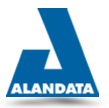LONG-TERM STRATEGIES FOR HARD DRIVE HEALTH
People often do not realize the importance of hard disk drives (HDDs) in a data-driven world. Despite the emergence of solid-state drives (SSDs), hard drives still hold most of the world’s data as of 2023. The device has a significant role in our personal and professional lives, allowing us to store valuable data or cherished memories that we can access in seconds.
Yet hard drive failure can have devastating consequences. For organizations, a failed hard drive can severely impact productivity and lead to lost revenue and unexpected expenses. For individuals, hard drive issues can disrupt routines and obstruct access to irreplaceable files.
The repercussions of data loss incentivize organizations and individuals to take proactive steps and prevent hard drive failure. The good news is that monitoring hard drive health is possible without an excessive investment of time or understanding of
how a hard drive works.
Several factors influence how long hard drives last. However, understanding hard drive maintenance empowers users to maximize their storage and computing experience.
SIGNS OF HARD DRIVE FAILURE
Recognizing the signs of hard drive failure is critical. Identifying these issues enables users to duplicate and protect data before disaster strikes. Here are some signs of a failing hard drive and expert tips to preserve important data:
Sluggish Performance, Frequent Freezes, and Blue Screens
Often, faltering hard drives exhibit a trifecta of woes: The computer slows to a crawl. Freezes become frequent. The notorious Blue Screen of Death appears.
While these issues can have other explanations, a failing hard drive is a primary suspect. The troubles might persist after booting into safe mode or re-installing Windows or macOS. In that case, it is time to focus on hardware.
To assess hard drive health, use S.M.A.R.T. (Self-Monitoring, Analysis, and Reporting Technology), a built-in diagnostic tool that detects impending issues with the device. Although Windows automatically collects this data, its reliability is far from guaranteed. Therefore, users can also utilize third-party tools to monitor their disk’s status.
Early detection of issues allows for informed decision-making and a swift response.
Corrupted Data and Specter of Bad Sectors
Data corruption could occur as the hard drive inches toward failure. Corrupted data can be puzzling, including scrambled file or folder names, erratic error messages, and documents, images, audio, or videos that refuse to open. These telltale signs of corruption point to an imminent crisis and require immediate action.
Bad sectors are another ominous omen and increase the risk of hard drive failure. Bad sectors could compromise the accuracy and reliability of stored data and cause corrupted files. While Windows’ masking of bad sectors complicates maintenance, the probability of data corruption rises as those segments accumulate.
The CHKDSK tool in Windows can mark sectors where the hard drive cannot reliably store data and instruct the file system to avoid them. In some cases, CHKDSK can also relocate data from a bad sector to a healthy one. While using CHKDSK can help prevent data loss and sustain the device, it is crucial to be cautious with the tool. Improper parameters can result in data loss or further corruption.
Clicking, Grinding, or Beeping Noises
It is concerning when a failing HDD starts to emit unusual sounds.
Hard drive clicking, known as the click of death, often signifies the futile attempts of a read/write head to record or retrieve data. Grinding or whirring noises also indicate friction or mechanical failure within the device.
Hard drive beeping
could be related to a malfunctioning motor or defective electrical components. Regardless, users should not ignore repetitive, unusual noises.
Safeguarding Data Through Regular Backups
Backups seem obvious. However, in a survey on the
importance of files
last year, we learned that 47% of respondents had digital data that would be painful to lose but had yet to back up.
Regular backups are insurance policies against catastrophic data loss. Embracing cloud storage services or creating local backups on an external drive ensures that essential data remains intact despite hard drive failure.
Users can minimize the impact of hard drive failure by recognizing these warning signs and implementing regular practices like disk monitoring and data backups.
HARD DRIVE MAINTENANCE TIPS
Hard drive maintenance provides optimal performance, data integrity, and longevity. Here are a dozen tips for maintaining a hard drive:
- Think twice before downloading or installing. Exercise caution when downloading or installing new software. Make sure the developer is reputable to avoid ransomware or viruses.
- Prioritize security. Update the computer’s antivirus software and firewall as soon as possible. Consider only storing critical data on the hard drive to reduce cybersecurity risks.
- Keep the operating system and other software components up to date. Operating systems are regularly updated with bug fixes, security patches, and driver upgrades that improve functionality and protect the hard drive from recent cyberthreats.
- Conserve storage space for what is needed. Maximize hard drive performance and cybersecurity by only storing necessary data and software on the computer. In addition to smoother operation, it will prevent potentially malicious software from compromising files.
- Avoid overloading the startup process. Limit the amount of programs that launch at startup. Launching fewer programs reduces the strain on a hard drive while it boots and expedites system initialization.
- Defragment hard drives. Defragmenting involves reorganizing files on a hard drive to consolidate data and improve access speeds.
- Use power-saving and sleep modes. These modes can extend the lifespan of a hard drive by allowing it to rest when inactive, minimizing wear and tear.
- Scan for disk errors. Use the operating system’s tools to monitor or repair disk errors. Quickly addressing errors can prevent issues from worsening and resulting in data loss.
- Prevent overheating. Utilize cooling systems and clear vents to facilitate proper airflow. Clean the inside of a desktop and remove dust or debris to protect internal components, including the hard drive, from damage. Positioning the computer in an elevated, open area can also improve ventilation.
- Handle hard drives with care. Sudden impacts or jarring movements can lead to mechanical failure and physical damage. If overheating does occur, create immediate backups before shutting down. Allow the hard drive to cool before rebooting.
- Stay away from static. Static electricity can harm hard drives. Users should ground themselves before touching computer components to prevent discharge.
- Keep backup copies. If all else fails, duplicating data in the cloud or saving copies on an external storage device safeguards the future of important files.
Following these tips for hard drive maintenance can optimize the longevity and performance of the computer and storage device, and each aspect contributes to data protection.
DATA BACKUP STRATEGIES
Losing data can be distressing, especially in cases involving irreplaceable documents, images, or videos.
Backups protect valuable files and prevent data loss from hard drive failure, corruption, accidental deletion, or other unforeseen circumstances.
Having backups is essential for personal and professional users. The practice means data remains accessible after a non-predictable failure, and users can develop numerous strategies or even set up automated routines.
Backup Options
For best results, users can choose the backup option that serves their specific needs, from local to offsite solutions.
- Cloud Storage: Cloud storage services are convenient for backing up data. Cloud backups enable users with an internet connection to save data on remote servers. Popular cloud storage providers include Google Drive, Microsoft OneDrive, Apple iCloud, and Dropbox. Cloud services allow users to access data from multiple computers or mobile devices and act as insurance against local hardware failures.
- External Drives: External drives and USB flash drives provide a local, offline backup. Users duplicate their data on these devices and disconnect them when not in use, which reduces exposure to cyberthreats. External drives are portable and offer a quick way to back up many files. Rotating external drives and storing one of the devices at a different site can protect data against natural disasters or theft.
- Network-Attached Storage (NAS): While NAS drives are not a standalone backup solution, they can still fill a role as part of a broader plan. NAS drives allow computers and mobile devices on a network to save data to a centralized location. Some NAS drives offer advanced features like automated backups, synchronization, and remote access, making them suitable options for businesses or home users.
Setting Up Automated Backup Routines
Automating the backup process ensures that users can replicate data without manual intervention. Here are five steps for implementing an automated backup routine:
- Choose a backup solution. Select a backup method that aligns with individual needs, from cloud storage to external drives or a combination of both.
- Download backup software. Install the appropriate software for the chosen backup solution. Most cloud services have their own application, but third-party options exist, even for local backups.
- Configure backup settings. Establish schedules and preferences within the backup software. Users can specify the relevant files or folders and set the frequency of backups.
- Monitor the backups. Confirm that automated backup mechanisms are working as intended. Verify that the software completes backups and review any error messages.
- Test the restoration process. It is only possible to know if backed-up files are intact or recoverable by restoring data regularly.
Automated backup routines minimize the risk of data loss and do not require continuous user management. Incorporating these practices into a broader plan can enhance data protection efforts.
EXTEND THE LIFESPAN OF A HARD DRIVE
A comprehensive, thoughtful approach can significantly extend the lifespan of a hard drive. Consistent maintenance, prudent usage practices, and proactive measures improve data integrity and security.
However, hard drive maintenance does not guarantee that an HDD survives forever. Like all storage devices, hard drive failure is inevitable, highlighting the importance of having diligent backup strategies.
Sometimes, emergency data recovery services are required.
When the worst happens,
Alandata Data Recovery has the expertise to retrieve lost data, regardless of storage device, manufacturer, operating system, or file type.
We specialize in challenging recoveries. Our advanced data recovery tools and techniques mean we can often extract files that other companies declare unrecoverable. We also have flexible
service options, including in-lab, remote, or on-site data recovery services.
Still, we have maintained a 96% success rate and offer a
“No Data, No Recovery Fee” guarantee. We get your data back, or you pay nothing.
Call our award-winning team of experts at
949-287-3282
to start a case and stop sudden data loss from becoming permanent.